
If you record or mix audio, you need to know about this free program. This program is to audio what VLC is to video. It is cross platform. And it has all the power you’d want. It won’t burn CDs, but does just about everything else. This open-source application is loaded with features and capabilities. It’s a lot more flexible than many commercial applications.
Audacity is both an audio editor and recorder. Audacity can import and export WAV, AIFF, MP3, and OGG files. You can edit, cut, copy, and paste features. And it seems to have unlimited undo. You can mix tracks, or apply effects. The effects pulldown has many options. It’s easy to select the entire tack and then normalize, equalize, compress and much more. It takes seconds.
Like Photoshop and other serious programs, you will find many YouTube videos that show you the easy way to use Audacity for simple or complex procedures. You don’t have to use the more advanced features, but they are there if you want them. Audacity has a built-in amplitude-envelope editor, a customizable spectrogram mode, and a frequency-analysis window for audio-analysis applications.
The first time I used it on a job, I was disappointed to learn that tracks weren’t automatically added to the WAV file I created, but I discovered that it was pretty simple to add a label track and drop labels into the space between songs and then “Export Multiple.” This creates separate files. So when you burn the CD using Windows Explorer or another program, the tracks will all be here on the CD, just as a customer would expect them to be.
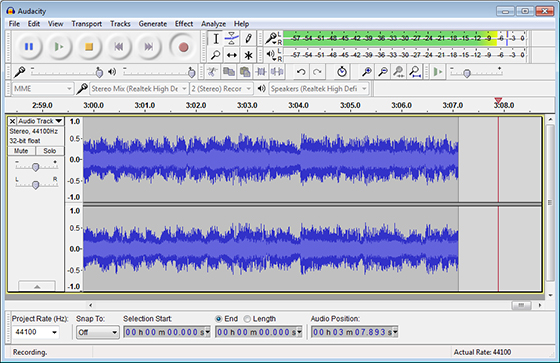
I suspect there is a more automatic way to create separate tracks, but I’m still learning. I’ve enjoyed learning this program with only a little frustration. Navigating around a audio track is different from navigating around a video track. You have to see this as a different way of thinking compared to most non-linear editors. And unlike burning a DVD with a non-linear edit system, I’ve always found Windows to be a PITA for burning disks. I probably should buy Nero or a similar program. But that has nothing to do with Audacity.
What can you do with it?
If you’re in the business of transferring film and video, someone will eventually ask if you can transfer their audio cassettes, vinyl disks or reel-to-reel tapes. Transferring audio can be a little more involved than transferring video tapes to DVDs. But Audacity helps you do a really great job.
These devices are so cheap, the first job will often pay for the device. For audio cassettes I use the Marantz PMD-300CP which is about $150 from Amazon. It has USB and everything you need. For vinyl, there are many USB turntables to choose from. I found a Teac Reel-to-Reel deck on Ebay for $70. The shipping was more than that because this thing weighs a ton, but these older machines were built to last.
From transferring audio to editing and improving it, Audacity gives you all the tools for creating high quality audio. For instance a digital recording made with Audacity of a vinyl record will sound vastly superior to a compressed MP3 file. If you’re already using Audacity, I’d like to hear how you’re using it and any favorite tricks you’ve found.
Download and learn more about Audacity.






Hi, I have a Sony DSR30p DVCAM tape where the sound is just from normal outside sounds but want to insert music over that sound but still keep the original sound so I have a mix. Any advice please .
You just have to add another separate audio track for the music you want to use. Then mix the two tracks to suit yourself. You can easily do this in a non-linear editor. Try Sony Vegas Movie Studio or a Mac program.