Video producers make heavy use of computers. More than most, you probably install and uninstall all kinds of helper programs. You may also fill hard drives, then after a time erase them and fill them again. This is all true in my business.
It doesn’t take long for the computer to suffer from all this change. Settings become corrupt, software becomes bloated. And things slow down.
Resetting your Windows or Mac machine once a year will do wonders for that computer. It will feel like a new computer. To clean out all the clutter and bugs, just do a computer reset. I used to dread this, but Microsoft and Apple have made it easier than ever to do a reset. And the process can also clean out some malware.
The first step is to prepare thoroughly. Backup all your important data like videos, documents and photos. Think about what programs you need to reinstall especially software you originally downloaded from the web. Do you have all the passwords, user names and URLs? Some programs like Photoshop will need to deactivated before you start.
You will want a large external drive like the 10 TB external drive I got from Amazon. Or you could use a cloud storage service.
Windows Computer Reset
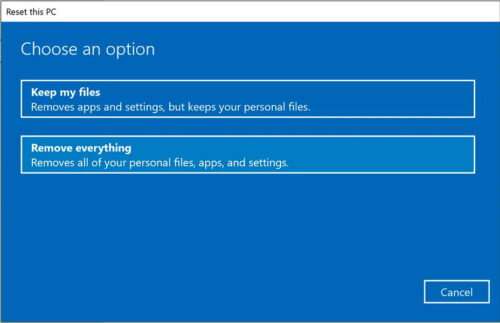
Go to the Start Menu/Settings. Then choose Update & Security and Recovery. Click Get Started under Reset This Computer.
Then on the next screen, Windows gives you the option of removing everything or keeping your personal files.
They define personal files as everything you’ve got saved on the desktop and in the user folders (Documents, Pictures, Music etc).
NEVER Assume Windows will know where you keep all your personal files. Programs that were saved on your desktop will NOT be saved. So back it all up. Don’t risk losing anything.
Choose Keep my files to reset Windows core settings and files without messing with your personal stuff;
Choose Remove everything if you want to restore all your files and programs from your backup.
Before you start the Reset, click Change Settings and choose whether to use Data Erasure. This overwrites everything on the drive so it cannot be recovered. This is what you choose when you are selling a computer. This setting is off by default.
Now click Reset and the adventure begins. Don’t expect it to complete quickly. When it finally completes and Windows reappears, you will need to log in from scratch if you have chosen the Remove Everything option.
macOS Computer Reset
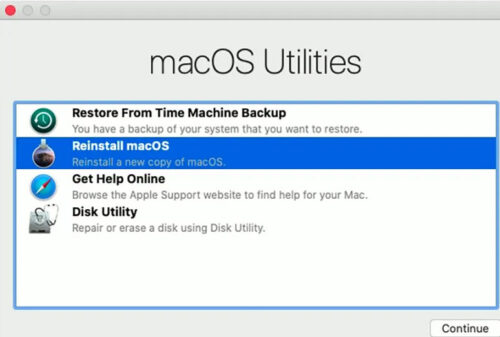
Resetting a MacBook is more involved than resetting with Windows because there no built-in option on the main operating system interface. Once you’ve backed up all your stuff from your Mac, restart your computer. Go to the Apple menu then Restart. Now hold down Cmd+R while the computer boots up. This takes you to the macOS Utilities screen.
There is a choice to Reinstall macOS. Use this if you just want to restore the important parts of the operating system without hurting your personal files. But AGAIN. Back it all up before you start just in case. Choosing this will install the latest macOS version you were currently running. You will be asked to choose the drive for the OS. On most Apple machines that will be the only drive listed.
Try this approach first Reinstall macOS. But if this does not give you the improvement you were seeking, you can move on to the more radical choice to wipe it all clean and start over. To do this choose Disk Utility. When you are certain everything is backed up, Then from the Disk Utility screen, delete any drive volumes with “Data” labels. Usually there is one Macintosh HD data entry. Select and delete it. Then choose Macintosh HD. This is your main startup drive. Click erase and follow the prompts.
You will be asked for choose a name. You can use “Macintosh HD” again. Accept the suggested format. Then take a break while the machine wipes the drive clean. When it is finally done, go back to the “Reinstall macOS” option discussed above. Now you are ready to reinstall your programs and all your data.

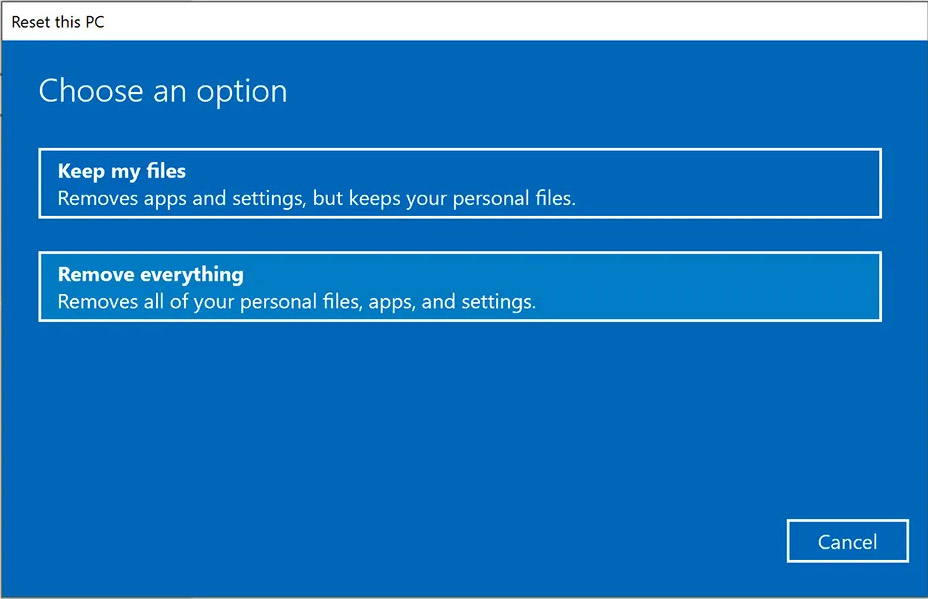





The above is too complicated for my little brain and seems to skip many “routine” steps.
Is there an UNABRIDGED version somewhere that includes acronyms that are spelled out? P.S. Although retired, I really enjoy your helpful, well-researched newsletter. Thank You !
Thanks Jim. Glad you like the newsletter. Sorry, but that is the unabridged version. You could always enlist the help of a younger family member or someone. But wait till after you have a good backup.